Weblinks may not work , if we change our default browser options, or install a new browser or sometimes update.
Always better to follow these below steps as a fix to ensure your weblinks from WindowsLiveMail 2011 work :
Step 1: From WindowsLiveMail - click on "options" - Select " Mail"
Step 2: Go to "Connections' tab and click on "Change"
Step3 : The above step would bring up the "Internet Properties" page. Select the "Programs" tab & click on "Set programs".
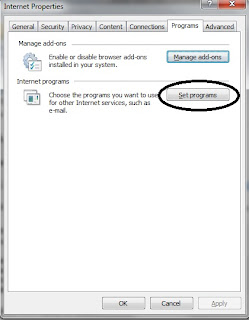
Step 4: The above step would open "Default programs" window. Click on "Set you default programs".
Step 5: choose your current browser, with which you want the weblinks to open.
Step 6: Click on "Set this program as default" if your current browser is not a default one yet.
Then click on the " Choose defaults for this program "
Step 7: In this window - ensure all the extensions are selected & then click on "Select All' checkbox.
Step 8: Click on Save & OK.
Step 9 : Go back to your "InternetProperties" window - Select "ok".
Go back to your "Options" window - Select "Apply"
Close your WindowsLiveMail Application & reopen to check if your links work.
Regards
Madhu
Always better to follow these below steps as a fix to ensure your weblinks from WindowsLiveMail 2011 work :
Step 1: From WindowsLiveMail - click on "options" - Select " Mail"
Step 2: Go to "Connections' tab and click on "Change"
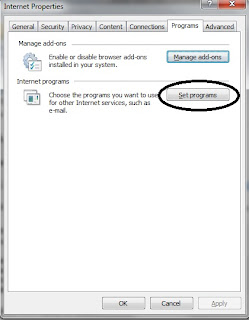
Step 4: The above step would open "Default programs" window. Click on "Set you default programs".
Step 5: choose your current browser, with which you want the weblinks to open.
Step 6: Click on "Set this program as default" if your current browser is not a default one yet.
Then click on the " Choose defaults for this program "
Step 7: In this window - ensure all the extensions are selected & then click on "Select All' checkbox.
Step 8: Click on Save & OK.
Step 9 : Go back to your "InternetProperties" window - Select "ok".
Go back to your "Options" window - Select "Apply"
Close your WindowsLiveMail Application & reopen to check if your links work.
Regards
Madhu





